In the world of software development, efficiency is key. It’s all about creating high-quality code quickly and ensuring that it functions as expected. One way to achieve this is through the implementation of a continuous integration (CI) pipeline. This process automates the building, testing, and deployment of applications, making it much easier to identify and address issues before they become problems.
Among the myriad of tools available to facilitate CI, GitHub Actions stands out as a popular choice. This feature, built into the GitHub platform, enables you to automate a wide variety of tasks, right from your GitHub repository. This article will walk you through the process of setting up a continuous integration pipeline using GitHub Actions for a Node.js project.
Sujet a lire : How do you implement OAuth 2.0 in a Flask application for API security?
Setting Up Your GitHub Repository
Before diving into the nitty-gritty of GitHub Actions, it’s essential first to set up your GitHub repository. This is the space where you’ll store your project’s assets, including your Node.js code.
To create a new repository, navigate to GitHub.com and sign into your account. Once logged in, click the green ‘New’ button on the left-hand side of the screen. You’ll be prompted to provide a name for your repository, a short description, and to choose whether you want your repository to be public or private.
A lire en complément : How can you integrate Cloudflare for DNS management and DDoS protection?
Once the repository is set up, you can clone it to your local development environment using Git. Then, you’ll be able to begin working on your Node.js application.
Creating Your Node.js Application
Node.js is a powerful, efficient, and scalable choice for building server-side applications. To get started with the application, you’ll need to create a new project directory on your local machine. You can do this using the command line.
Inside your project directory, run npm init to create a new Node.js project. This command will generate a package.json file, which serves as the manifest for your application, detailing the project’s dependencies, scripts, and other important metadata.
From there, you’ll be able to write your application’s code, using your preferred text editor. Remember to commit changes frequently and push them to the GitHub repository you’ve created.
Building Your GitHub Actions Workflow
With your Node.js application in place, it’s time to create your GitHub Actions workflow. This is the process that will automate the building and testing of your application, ensuring that the code is error-free and ready for deployment.
The first step in building your workflow is to create a new file in your repository. This file, typically named main.yml, should be located in the .github/workflows directory.
This YAML file will define all the actions that GitHub will take as part of the continuous integration pipeline. It will specify the operating system to use, the version of Node.js to install, and the npm commands to run to test your code.
A basic workflow file might look something like this:
name: Node.js CI
on:
push:
branches: [ main ]
jobs:
build:
runs-on: ubuntu-latest
strategy:
matrix:
node-version: [12.x]
steps:
- uses: actions/checkout@v2
- name: Use Node.js ${{ matrix.node-version }}
uses: actions/setup-node@v1
with:
node-version: ${{ matrix.node-version }}
- run: npm ci
- run: npm run build --if-present
- run: npm test
This YAML file defines a single job named build, which runs on the latest version of Ubuntu. It specifies that the job should run whenever code is pushed to the main branch of the repository. The job includes a series of steps that checkout the code, set up the specified version of Node.js, and run npm commands to install dependencies, build the project, and run tests.
Testing Your GitHub Actions Workflow
With your workflow file in place, the next step is to test it. The beauty of GitHub Actions is that it automatically runs your workflow whenever the trigger event specified in your YAML file occurs. In the example above, the trigger event is a push to the main branch of your repository.
To test the workflow, simply make a change to your Node.js application and push it to your GitHub repository. GitHub Actions will detect the push event and run your workflow. You can view the progress and results of the workflow run from the ‘Actions’ tab in your repository.
Optimizing Your GitHub Actions Workflow
Creating a functional CI pipeline with GitHub Actions is just the first step. From there, you can optimize your workflow to better suit your project’s needs. For example, you might want to add additional jobs to deploy your application to a staging or production environment, or you might want to configure your workflow to run only when certain files are changed.
GitHub Actions also supports the use of environment variables, secrets, and artifacts, all of which can be used to enhance your CI pipeline. Furthermore, you can integrate with other GitHub features, like pull requests and issues, to automate even more of your development process.
In summary, with GitHub Actions and Node.js, you can create a powerful, automated continuous integration pipeline that helps you produce high-quality code more efficiently.
Integrating API Keys with GitHub Actions
In certain scenarios, your project may need access to external services or resources. In these cases, you would typically use API keys to authenticate your application’s requests. However, hardcoding API keys in your code or storing them in your GitHub repository isn’t secure or recommended. So, how do you securely incorporate API keys into your GitHub Actions workflow?
GitHub Actions provide a feature known as secrets to securely store sensitive data like API keys, passwords, or tokens. Secrets are encrypted and can only be accessed by GitHub Actions during the runtime. They’re never printed in logs or exposed to unauthorized users.
To add a secret to your repository, navigate to the ‘Settings’ tab and click on ‘Secrets’. From there, you can add a new repository secret. Once you’ve added a secret, you can use it in your workflow file using the secrets context. For example, let’s say you’ve added a secret named API_KEY. You can access it in your workflow file as follows:
- name: Use secret
run: echo ${{ secrets.API_KEY }}
Remember, the actual value of the secret will not be printed. Instead, GitHub Actions will use the value wherever it’s referenced in your workflow.
Configuring a Continuous Deployment Pipeline
Besides continuous integration, GitHub Actions also supports continuous deployment. With a continuous deployment pipeline, your application can be automatically deployed to a staging or production environment whenever changes are pushed to your repository.
To set up a continuous deployment pipeline, you will first need a hosting platform to deploy your application. Common choices include AWS, Google Cloud Platform, Azure, Heroku, and others. Most of these platforms provide their GitHub Actions that can be used to automate the deployment process.
Once you’ve chosen your hosting platform, you can add a new job to your workflow file to handle the deployment. This job will typically run after your build and test jobs have completed successfully. Depending on your hosting platform, the steps in your deployment job will vary. However, the basic structure of the job will look like this:
deploy:
needs: build
runs-on: ubuntu-latest
steps:
- name: Deploy to staging
uses: actions/setup-node@v1
with:
node-version: ${{ matrix.node-version }}
- name: Install dependencies
run: npm install
- name: Build
run: npm run build
- name: Deploy
run: npm run deploy
This deployment job uses needs keyword to specify that it should run after the build job. It then follows a series of steps to set up Node.js, install dependencies, build the project, and finally, deploy the application.
In essence, GitHub Actions provides a powerful and flexible platform for automating your entire software development process. Whether you’re working on a simple Node.js application or a complex microservices architecture, you can tailor a CI/CD pipeline to suit your needs. From automating build tests and handling secret API keys to continuously deploying your application, the potential with GitHub Actions is immense.
While the initial setup might seem complex, remember that each step brings you closer to a more efficient and reliable development process. So start with a basic workflow, and gradually add more automation as you get comfortable with the platform. Before you know it, you’ll be reaping the benefits of continuous integration and continuous delivery, leading to high-quality code and successful projects.
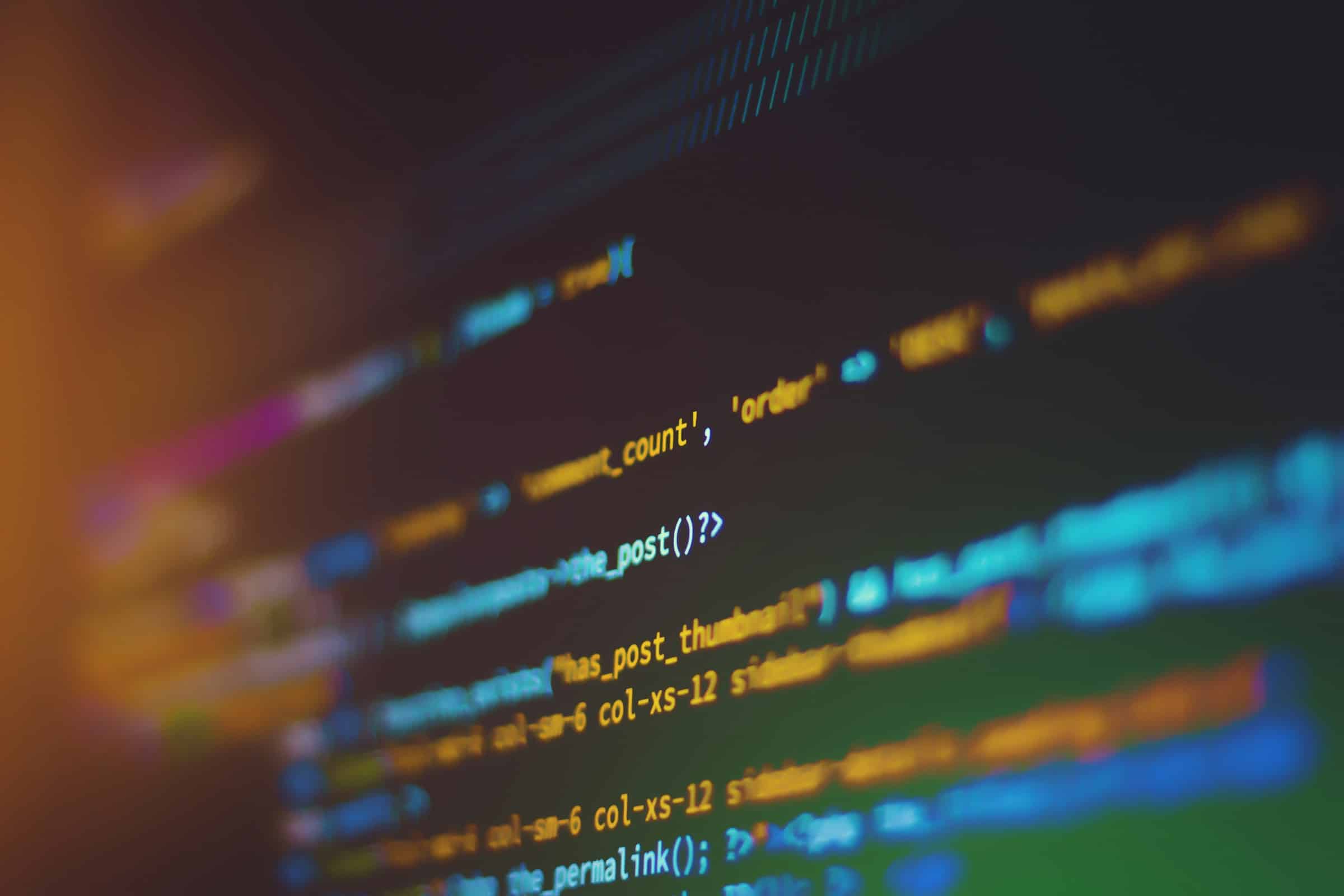
No Responses